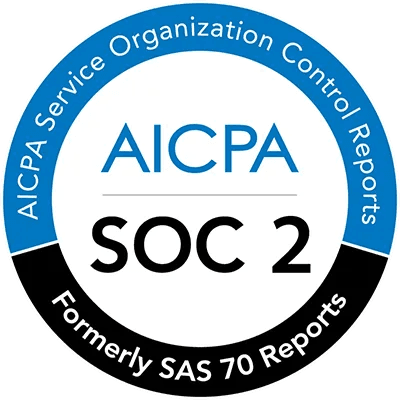Quickly reproduce Pages with difference sources using Templates.
Overview
Templates allow you to save Smart Instructions and any other page content for reuse. Creating a new Page from a Template will automatically copy the Template contents into the new Page.
Viewing Templates
Click on Templates on the sidebar.


The first four templates shown above are created by default. New templates are listed below these. You can also use the search bar or Default and organization-specific (Driver Demos in this case) tabs to filter the view of all the templates.
Creating Templates
Click on
+ New Templatein the upper right corner of the Templates page.Give the new template a title.

Add Smart Instructions and other content to the new template.

Create a Page from the Templates View
Navigate to the Templates Page.
Select the ellipsis at the bottom right of the desired template thumbnail.
Select
Create page from templatefrom the drop-down menu.
Create a Page from a Template
Navigate to the Templates page.
Select a template thumbnail.
When viewing the template, click on the
Create page from templatebutton.
Deleting a Template
Click on the ellipsis on the bottom right of the Template thumbnail.
Select
Delete.
Click
Deleteon the pop up to confirm the action.
Last Updated: