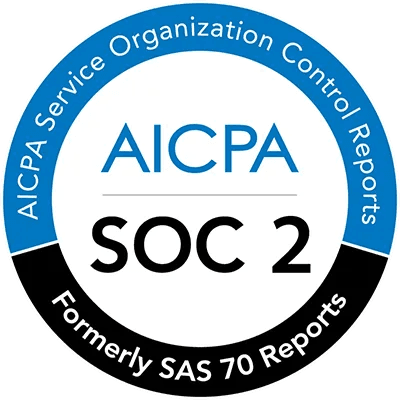COLLECTIONS ARE TEMPORARILY DEPRECATED
DON'T PUBLISH THIS PAGE
Create a collection from settings menu
Click on your email address at the bottom right of the app.
Click
Settingsand thenWorkspace.
Under Collections, click the
Create new collectionbutton.
In the Create Collection dialog box that appears, enter a new name for the collection.
Add any combination of PDF's and codebases.
Optionally "tune" any of the codebases after adding them.
Click
+ Create collectionto complete the process.
Create a collection when adding a source
When viewing a Page, click
+ Add sourceon the right side of the app.Click on the
Save as collectionslider on the Sources dialog.Specify a name and add sources as described in the section above.
Click
+ Add sourcesto complete the process.
Creating a collection from the Library View
Navigate to the Library
Click
+ Create collectionfrom the top right.
Follow the same steps as outlined above to complete the process.
Edit a collection
Access the settings as described above.
Hover over the collection name you want to delete.
Click on the pencil icon.

Make the required edits to the collection.
Click
+ Update collectionto complete the process.
Delete a collection
Access the settings as described above.
Hover over the collection name you want to delete.
Click on the trash can icon.

click
Deletein the pop up to confirm the action.
Last Updated: